Created by AXImprove, R.M.R. is a comprehensive tool that facilitates the efficient maintenance and management of assets in a company. Originally built on Microsoft Dynamics AX 2012, R.M.R. is also available on Microsoft Dynamics 365 allowing users of various versions to benefit from this tool. With its seamless integration with the core modules of Microsoft Dynamics AX, R.M.R. cleverly leverages the features of the ERP to the optimum.
R.M.R. is developed holistically to address the business needs of a wide array of industries.
Let us look at how R.M.R. can be used effectively to manage the assets of a company in one such industry – the Construction industry.
Konstruct ltd. is a construction company that manages a fleet of heavy dumpers. Konstruct ltd uses these heavy dumpers in all its construction projects. The heavy dumpers require regular maintenance and upkeep to ensure they are in good working condition and the operation of the business is not interrupted. While managing a fleet of heavy equipment can otherwise be quite a daunting task, using R.M.R. for the job can make the whole process simple and manageable.
Here is how you can create and maintain all the heavy dumpers using R.M.R.
- Setup a Serviceable type – A serviceable type is a broader category of a serviceable. A serviceable is any piece of equipment, machinery, or just about anything that would require servicing or maintenance, and all serviceable need to belong to a serviceable type.
To create a serviceable type called ‘Heavy Dumper’
Go to Serviceable management> Setup> Serviceables> Serviceable type
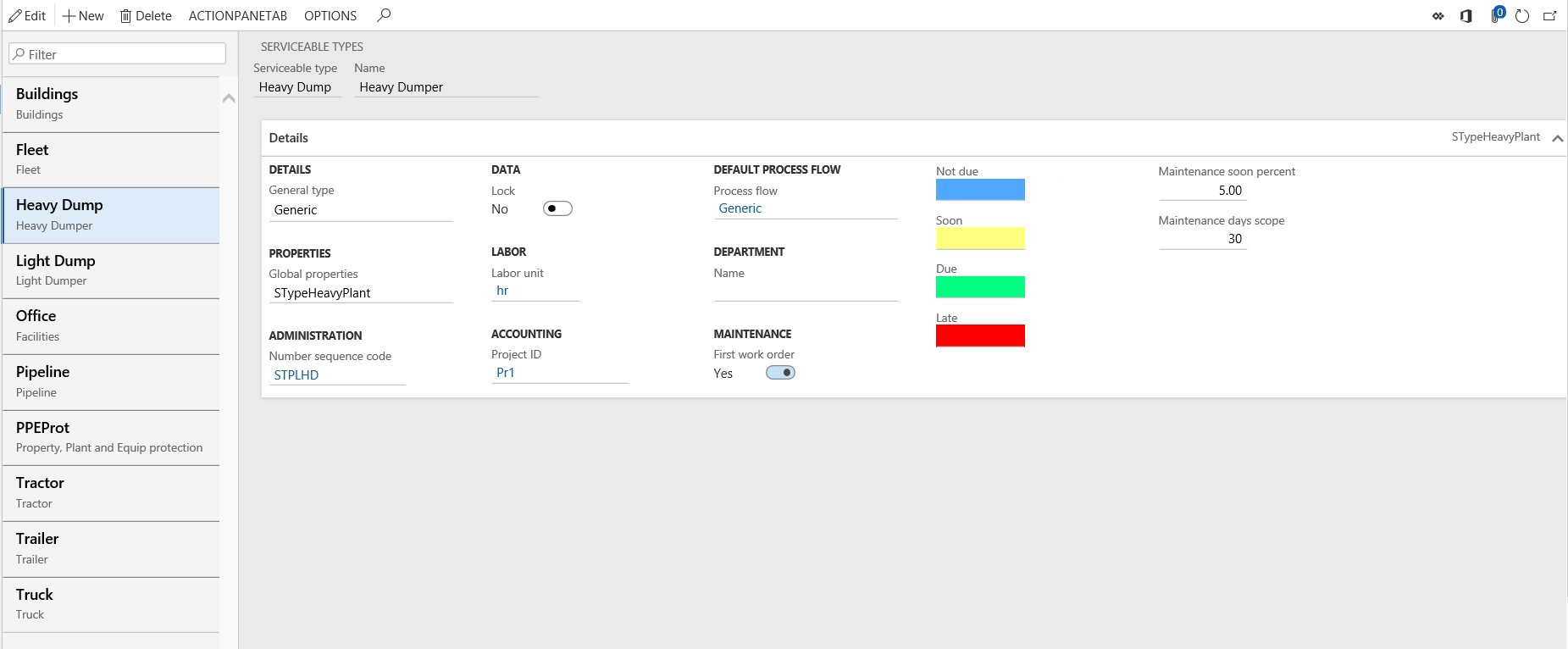
Add a new Serviceable type and a description.
Next under General type, you will get a list of various serviceable types to choose from. You can choose one that best suits your serviceable type.
Under Global properties, select the appropriate type.
Select a unique number sequence code to identify the Serviceable type in the Number sequence code field.
Select a quantifiable unit of measure for the Serviceable type and then save the record.
2. Global properties – Global properties in R.M.R. are a list of all the properties that the various serviceable types in your company possess. For example, you can define the various engine types such as turbine, Combustion, etc.
Go to Serviceable management> Setup> Serviceables> Global properties
Select the Property type and then click New to add the values for this property type.

3. Make and model – you can define the various makes or in other words the manufacturer of serviceables and their models.
To create a ‘Make’ navigate to Serviceable management> Setup> Make and model> Make.
Create a Make and add its name. You can specify the list of Serviceable types in your company that belong to the make. For example, your company uses two serviceable types Heavy dumpers and Backhoes in construction projects. You can create a Make ‘Volvo’ and add both Heavy dumpers and Backhoes for the Make.
While adding the Serviceable type, you also need to add the Usage measure used to derive the usage of the serviceable and the unit to measure the usage. For example, you can measure the usage in the number of miles the serviceable has completed.
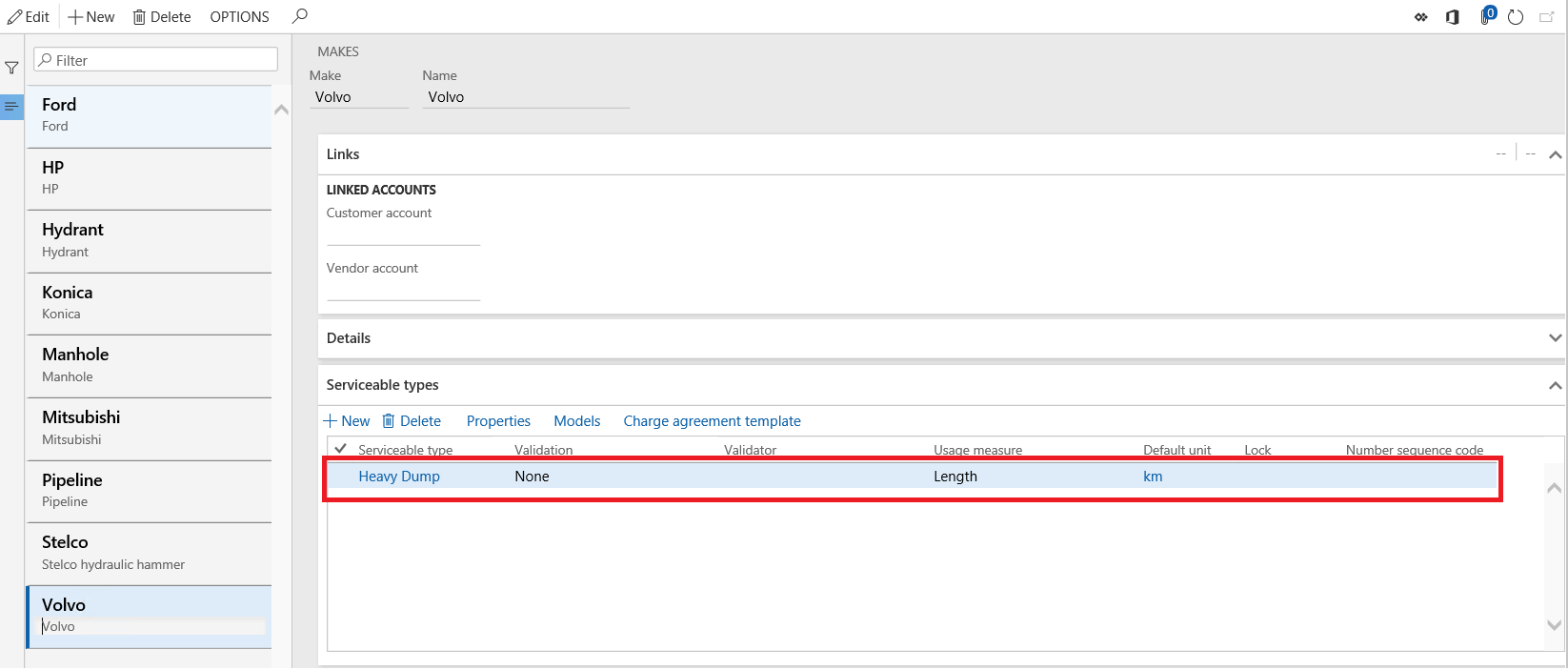
4. Create Serviceables – Serviceable is a term used in RMR to describe all those assets or equipment in your company that require maintenance. You can create and manage all the Serviceables in your company and specify important details such as the VIN numbers, the manufacturer and model, etc. for each of them.
To create a serviceable, go to Serviceable management> Common> Serviceables> All serviceables.
Click New to create a new serviceable and give a suitable name for the serviceable. Select the Serviceable type that it belongs to. You can then specify the Make and the model of the serviceable. Mention the VIN number in the serial number field and the date of manufacture.
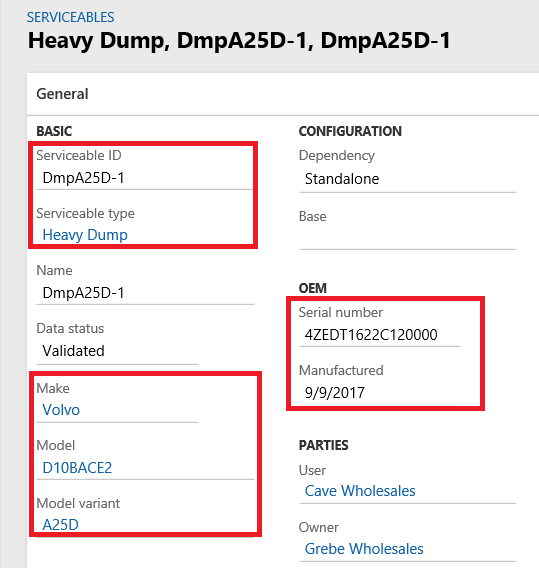
Specify the User and Owner of the Serviceable.
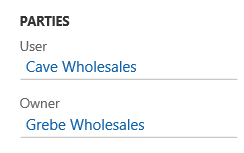
Next, specify the Charge types. The charge types that you mention under the Maintenance, Repair, and Compliance sections are the parties that will be charged by default for any maintenance work, repair, or compliance work.
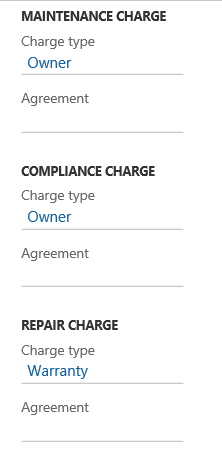
The usage unit will default when you add the make of the serviceable.
Specify the date and odometer reading when you first started using the serviceable in the First use and Usage fields.
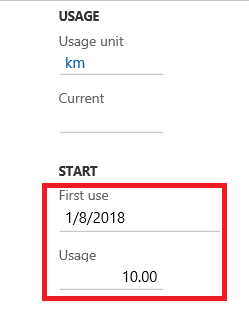
Specify the Project that will be billed when a work order is raised for the serviceable.
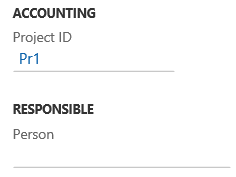
Other information that can be tracked in the General tab of the Serviceable form is the person responsible for the Serviceable, the date, and the usage when you first started managing the Serviceable and the date and usage when the Serviceable was commissioned. You can also record the Decommissioned date and usage when the Serviceable is not in use.
Properties tab – Specifying the properties for a serviceable is a mandatory step while creating it. You can also add ABC classification for the serviceable at this point.
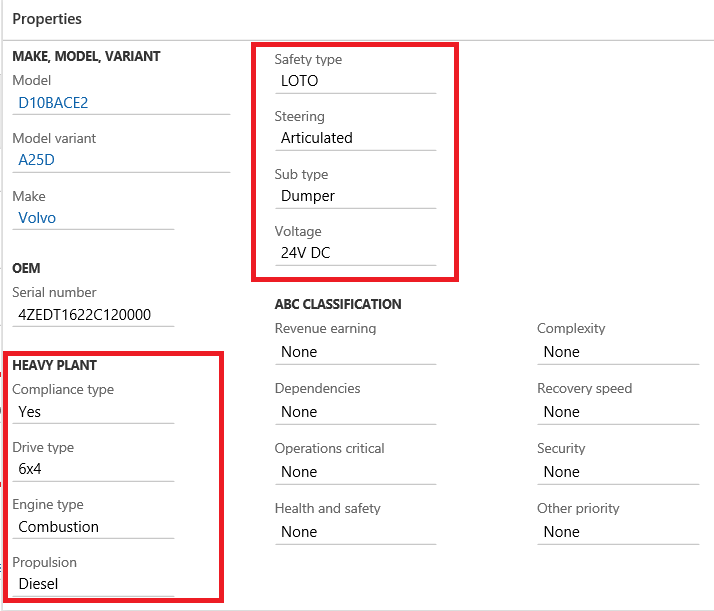
While the information listed so far is mandatory in the creation of a serviceable, you can also specify and track other information in the serviceable form.
Address tab – specify the location of the serviceable here. You can add any required notes within the Location memo field.
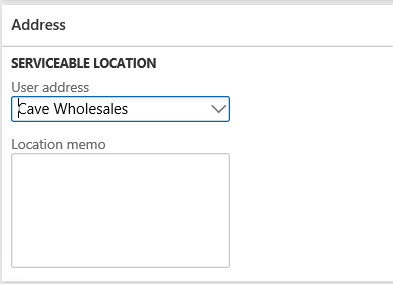
Failure management tab – You can update the physical status of the Serviceable in the Failure management area of the Serviceable form. The Serviceable should have the status Operational when it is in working condition, failed when it is not in operational condition, and Deprecated when it is removed from service. The Date and usage can also be updated when updating the status of the serviceable.
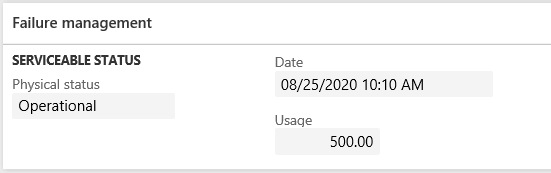
Inventory tab – You can maintain the serviceable as an inventoried item through setups available in the inventory tab. You will need to mark the Inventoried serviceable toggle button and then assign the Item number and the Journal. The field under Default product variant, Administration and Manage costs will default from the setups when you assign the Item number.
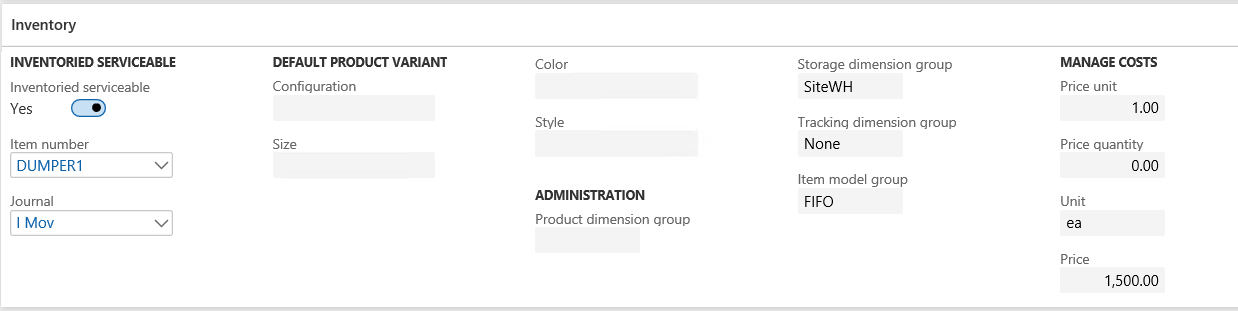
Attributes tab – You can set up any specific attributes of the serviceable and assign them in the serviceable form.

Rental tab – When a serviceable is used as Rental equipment, you will need to specify the Rental information in the Rental tab. To start using the Serviceable as a rental, you will need to enter the Start date and then Activate it as a rental.

To activate the rental, go to Status> Rental stage> Activated.
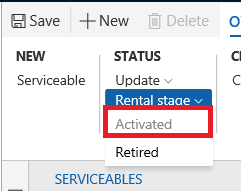
Structure tab – You can track the serviceable as a fixed asset in your company by associating it with the fixed asset. To do this you have to select the fixed asset ID withing the structure tab.
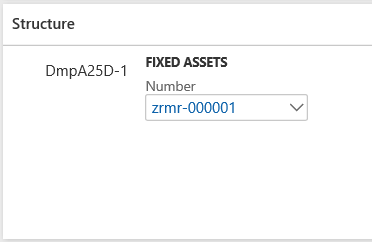
Financial dimensions tab – you can specify the financial dimensions that need to default in the work order when selecting the serviceable.
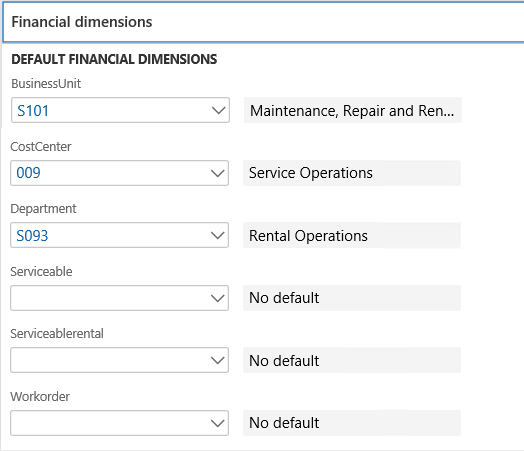
When you have entered all the necessary information on the serviceable, you can activate the serviceable so you can create work orders for it.
There are three states for a serviceable
- Draft – it is the initial stage of the serviceable and you can add all details during this stage.
- Provisional – At this stage, you can review and continue to make changes to the serviceable
- Validated – this is the stage when the creation of serviceable is complete and ready to be activated.
To move the serviceable to the Provisional, click on Status> Update> Provisional
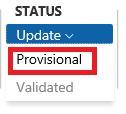
To Validate the Serviceable, click on Status> Update> Validated
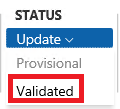
Author
Rohan Wilson Lobo