Business case: RMC LTD purchases a forklift from the Manitou group and registers it as an asset. Once registered as an asset the forklift is used for rentals. After renting it for 3 months, RMC LTD then decides to sell the asset.
In the first part, we exclusively spoke about the procurement of assets and converting the asset into a rentable. Now we will focus on rental management and Invoicing.
Part 2- Rental management and monthly rental invoicing,
There are few mandatory setups that are needed before you start with the rental order.
Rentable management > Setup> Rental order > Process flow.
The process flow outlines transactional controls at every stage in a rental order. You can customize the process flow to suit your business needs and manage all your rental transactions.
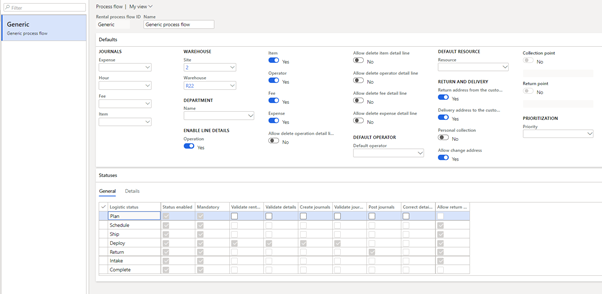
Rentable management > Setup> Rental contract > Rental contract group.
Rental contract groups specify important parameters that are required to process a rental order. At least one rental contract group must be setup and assigned to a rental contract to process a rental order. Project needs to be assigned to the contract group. The project will take care of the accounting and invoicing of the customer.
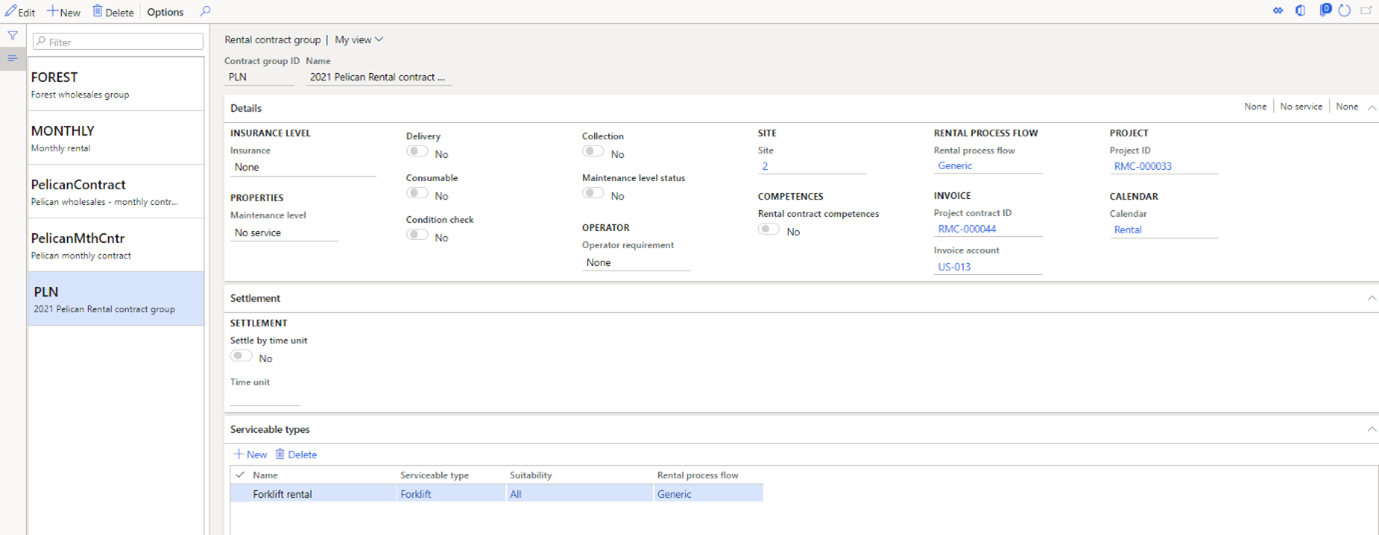
Rentable management > common> Rental Order > Rental contract.
A Rental contract allows you to define the terms of the rental. While creating a rental contract, you must assign a rental contract group which contains important parameters such as the process flow and serviceable types. Set the start and end dates and the contract date on the rental contract. Activate the rental contract to assign it to rental orders.
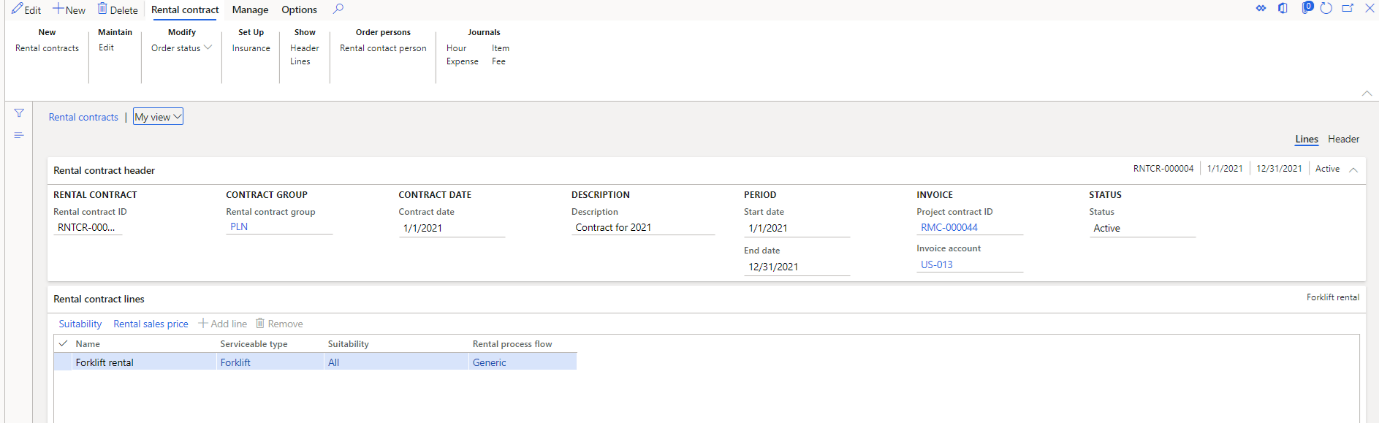
Rental setup in the rentable.
RMC LTD rents the forklift from Manitou to Pelican wholesales for 198 hours per month, to be charged at $40 per hour. The contract is auto-renewable every month. The contract start date is 1/1/2021 to 12/31/2021. Our rentable in this example forklift 10 (rentable -2020 MANITOU MI25G – 489A) has been acquired on 4/1/2021. So, this forklift will be rented from the 4th month. There is a separate operator cost of $1500 per month to be charged for the rentals.
Rentable management > common> Rentables > All rentables.
Select the rentable that we had created in
Part 1. Go to the rental fast tab.
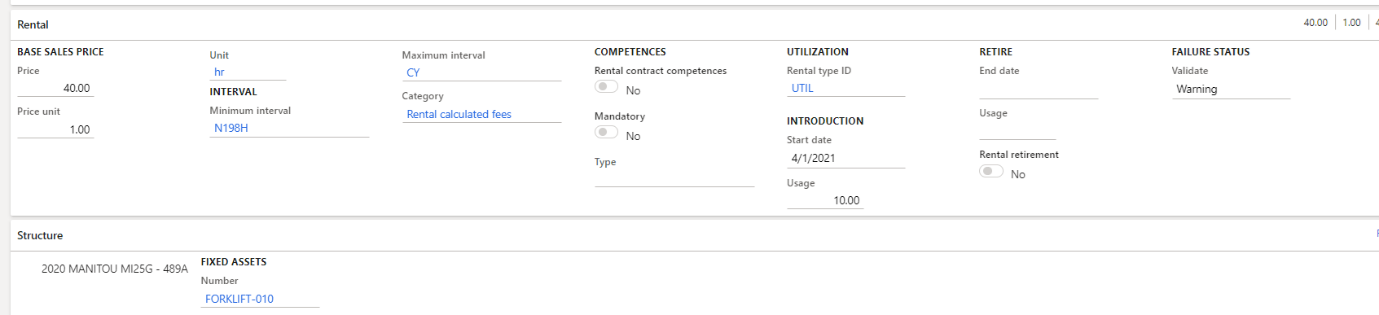
Once this is set up, we are ready to start the rentals.
To create a rental order, go to Rentable management > Common> Rental orders > All rental orders.
Rental order tab, create new rental order. Enter the rental contract, the start date, the end date, and description and save.
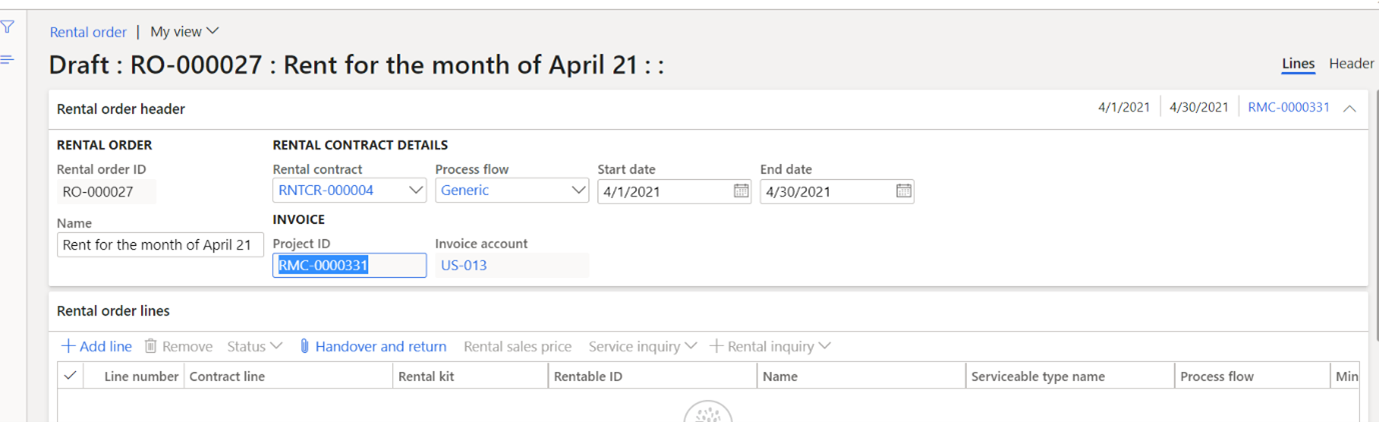
Go to the rental order lines and add the rentable (Asset). Other details will default with the rentable

Below the Rental order lines, you have the rental line details with the General tab, delivery tab, and line details.
General tab. You have the usage in (asset usage before rentals), and you need to update the current usage before you complete the rentals.
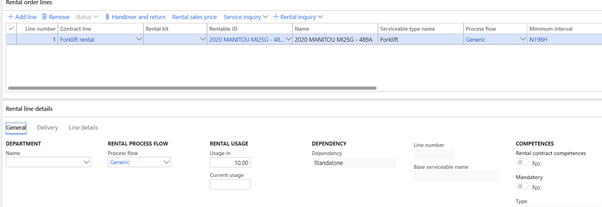
Delivery tab. This tab has the planned and the actual delivery and the return date of the asset. The addresses and the rental user.
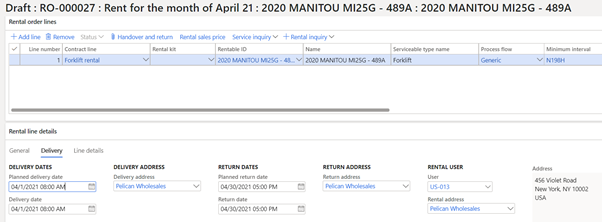
Line details, there are five different transaction types against which you can capture transaction details. These transaction types end up in projects either as fees, hours, expenses, and items. The one we should be looking for is the ‘Rental fee’ and the ‘Operator’.
Go to the ‘Rental fee’ tab, click add, the category and unit will default from the rentable. Click on calculate and you will get a message as seen in the screenshot below message, click yes and the rentals will be calculated based on the minimum interval for 198 hours at 40 dollars per hour.
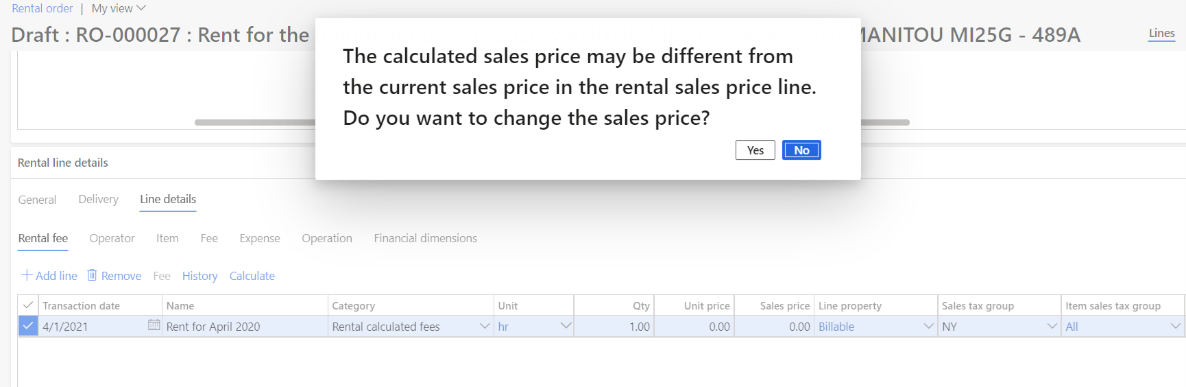
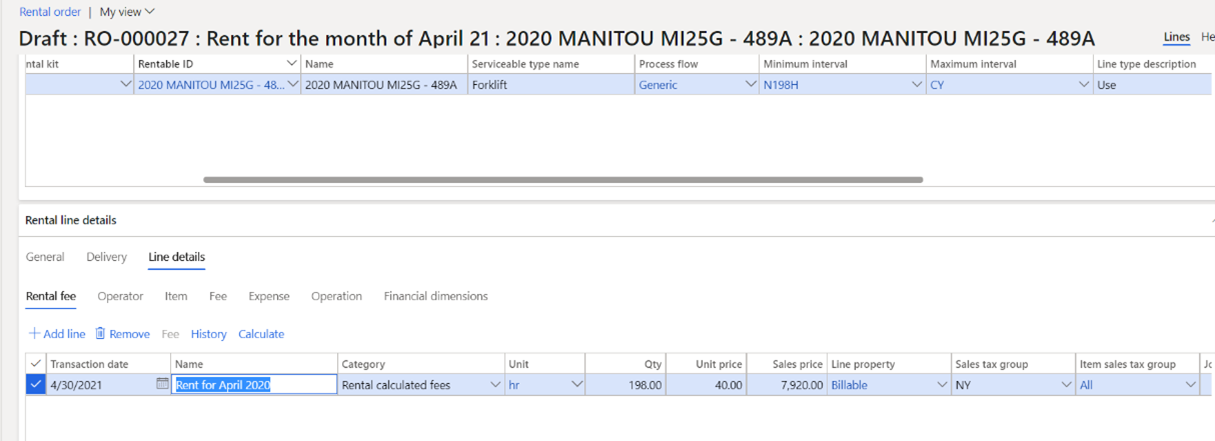
In the operator, tab adds the operator details and operator charges of $1500 per month.
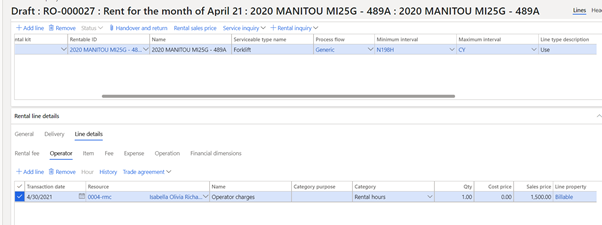
Once we have the details ready, we can now activate the rental order. You have an option to print a quote and send it to the customer or activate and start the rental process. To activate you need to go to the rental order tab and click on Status>Active.
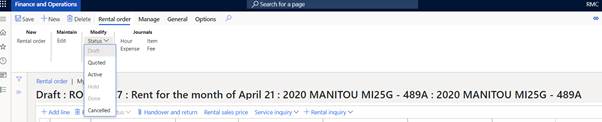
Rental order is active and the order line status button is enabled.
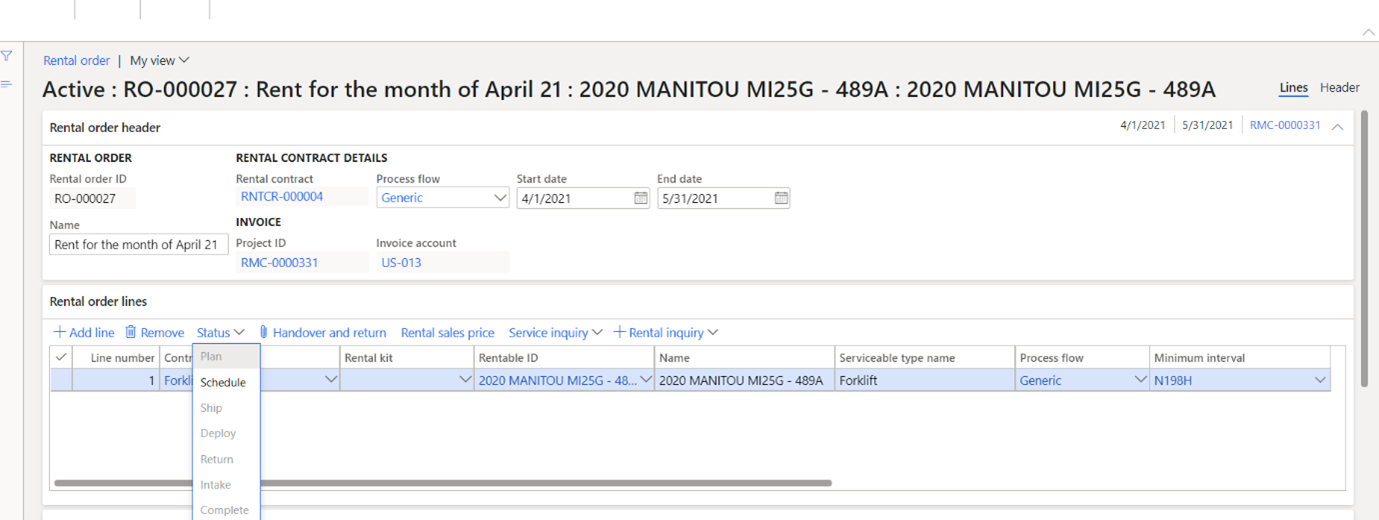
The order line status is the same as what you have selected in the process flow.
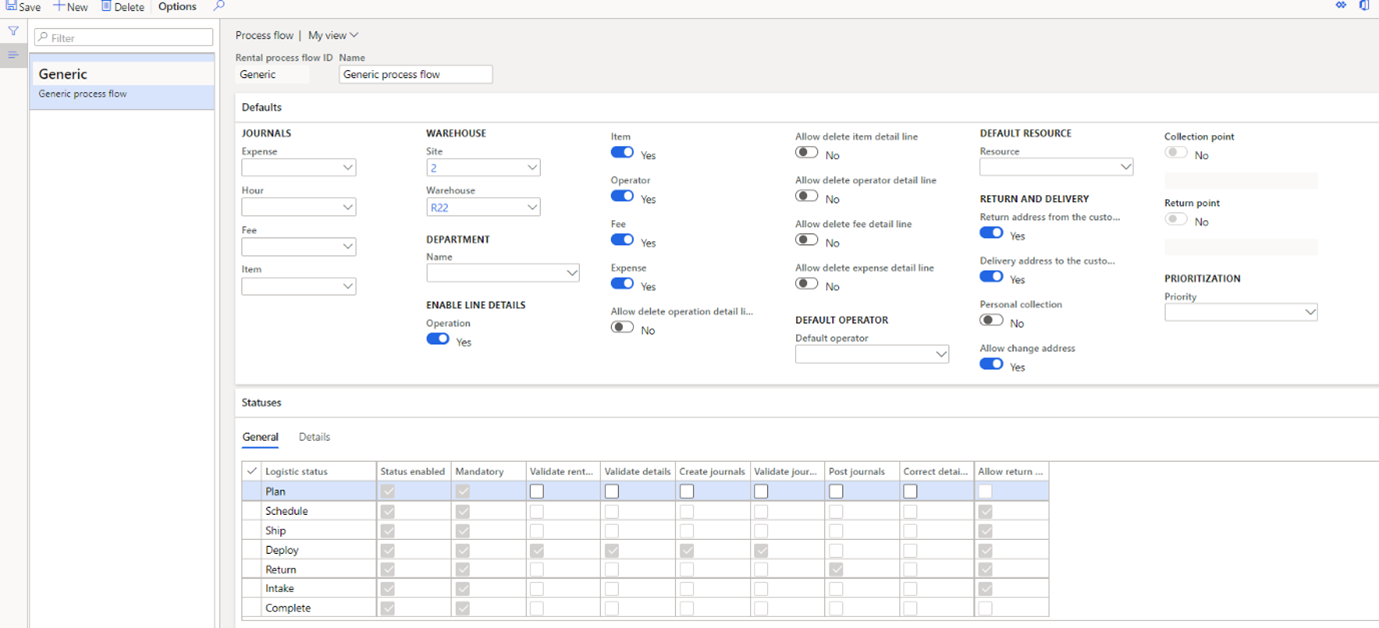
Here you can see in the process flow we have marked all status. The creation of journals happens during the deploy stage and posting happens during the return stage. These stages can be customized based on the organization’s needs. Let us see what these statuses mean for RMC.
- Plan – Panning stage.
- Schedule – Scheduling the rentable.
- Ship – The rentable is shipped to the customer.
- Deploy – The rentable is received and the work has started.
- Return – The rentable is returned or stationed by the customer after the tenure of the work is done. And rental transactions are posted.
- Intake – The rentable is received by the rental business and the hours of service are noted.
- Complete – The rental order is complete for the month.
At the complete stage, update the current usage (Usage in + 198 hours) 208. This will be updated in the rentable in the current usage tab.
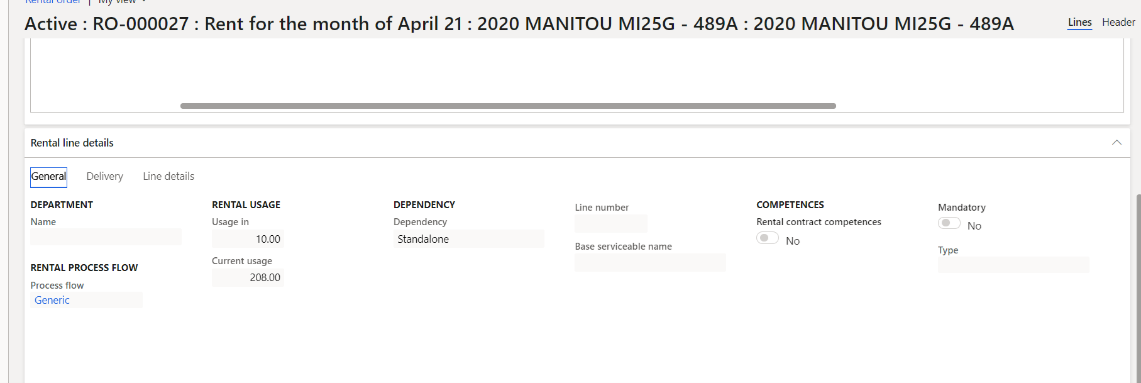
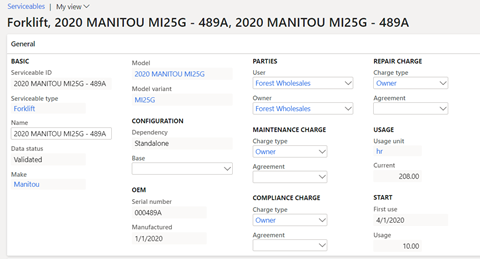
Once it’s complete the rental order can be invoiced for the month.
To invoice the rental order, go to the Manage tab and click on ‘Invoice proposal.’ Note that in the rental contract group we have assigned the project. Invoicing of rental orders is like how you invoice a project.
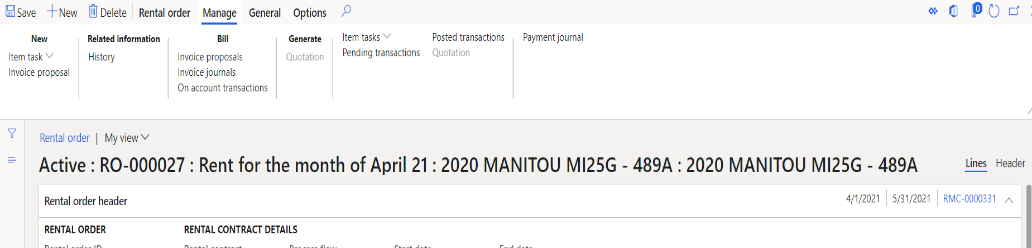
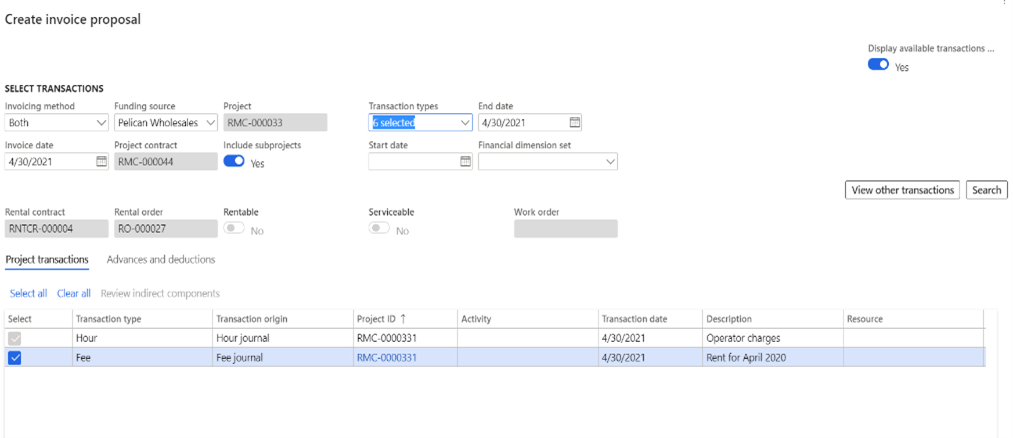
Click ok and post the invoice proposal. Continue this process for all the months for which the asset has been hired for rentals. This completes the rental management and Rental invoicing part.
Stay tuned for the next part, which helps you understand how R.M.R helps the rental asset to retire and sale of the asset.