Business case: RMC LTD purchases a forklift from the Manitou group and registers it as an asset. Once registered as an asset the forklift is used for rentals. During the rentals, the forklift is sent for servicing every month. RMC LTD then decides to sell the asset.
Since its process involving several departments, I will divide this into 3 parts.
Part 1- Procurement of asset and converting the asset into a rentable.
Part 2- Rental management and monthly rental invoicing, maintenance of assets during rentals.
Part 3 – Rental retirement and sale of assets.
Part 1- Procurement of asset and converting the asset into a rentable.
Manitou is a forklift vendor. So, in D365, I have created a vendor called Manitou and a service item ‘Manitou forklift 21’ which is used for purchasing all the Forklifts from Manitou for the 2021 model.
Procurement and sourcing > Vendors > All Vendors.
Create the vendor Manitou and give all the information required for that vendor.
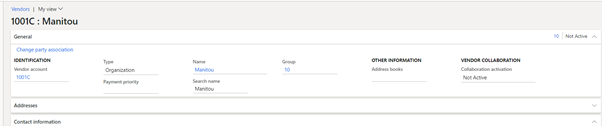
Product information management > Products >Released product.
Create a service item and give all the information needed including price and item group.
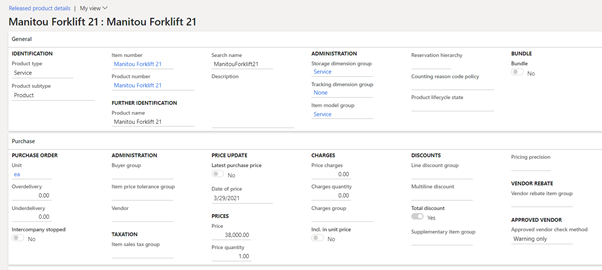
Once we have the service item and the vendor, let’s create a depreciation profile, books, and the fixed asset group in the fixed asset module.
Fixed asset > Setup > Depreciation profile
I have created a Depreciation profile called 30RedBal.
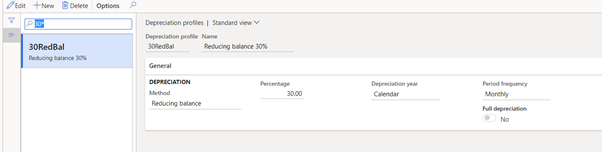
Fixed asset > Setup > Books
I have created a Book called 30RedBal.
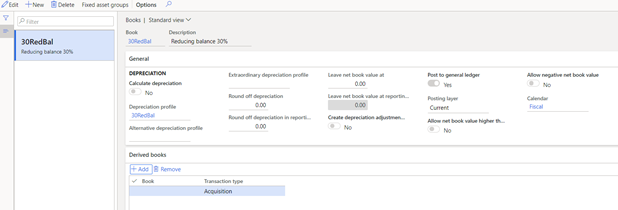
Fixed asset > Setup > Fixed asset group
I have created a Fixed asset group called FORKLIFT.
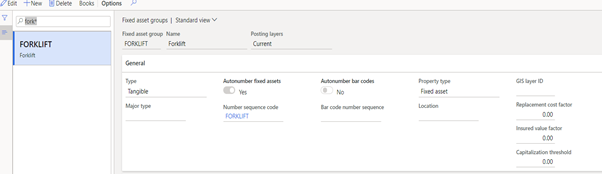
The fixed asset group will have the books and the depreciation profile attached.
Once we have fixed asset setup lets move to the Repair. Maintain. Rent modules (R.M.R).
Serviceable management> Setup> Serviceable > Serviceable type
I have created a serviceable type called Forklift.
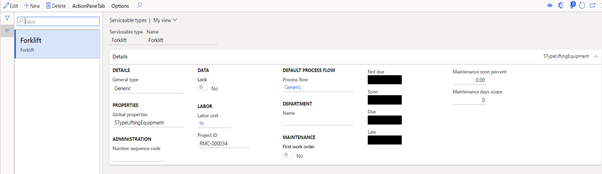
I have created Make called Manitou and created few models as per the screenshot below.
Serviceable management> Setup> Make and model> Make.
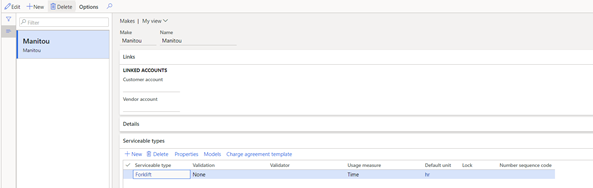
Serviceable management> Setup> Make and model> Model.
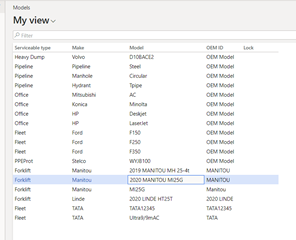
Also, we would need the global properties setup for this serviceable type. For further information on setups please refer to the blog Managing your company’s assets with Repair. Maintain. Rent. (R.M.R.) .
Once all the above setups are completed let us create a purchase order and procure the forklift.
Procurement and sourcing > Purchase order > All purchase orders.
Create a new PO on 1st April 2021.
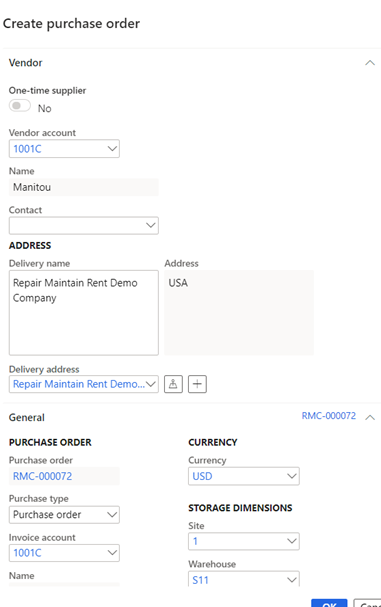
Selected the item in the PO lines.

On the fixed asset tab ‘enable new fixed asset?’ select the fixed asset group ‘FORKLIFT’
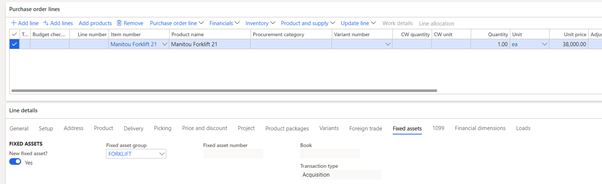
Confirm the Purchase order. Once the PO is confirmed, Receive the PO and Invoice the PO.
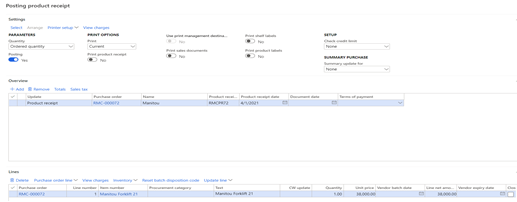
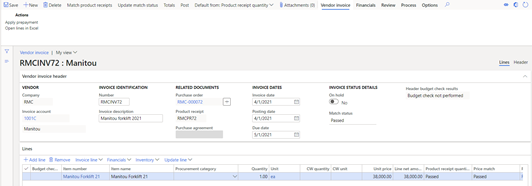
Once the purchase order is received and posted the new fixed asset will be created.
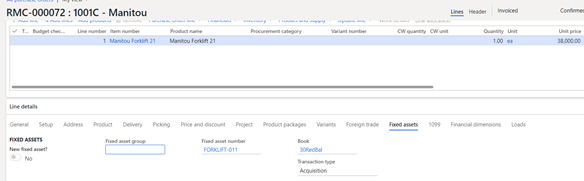
To view the fixed asset go to Fixed asset > Fixed asset> Fixed asset.
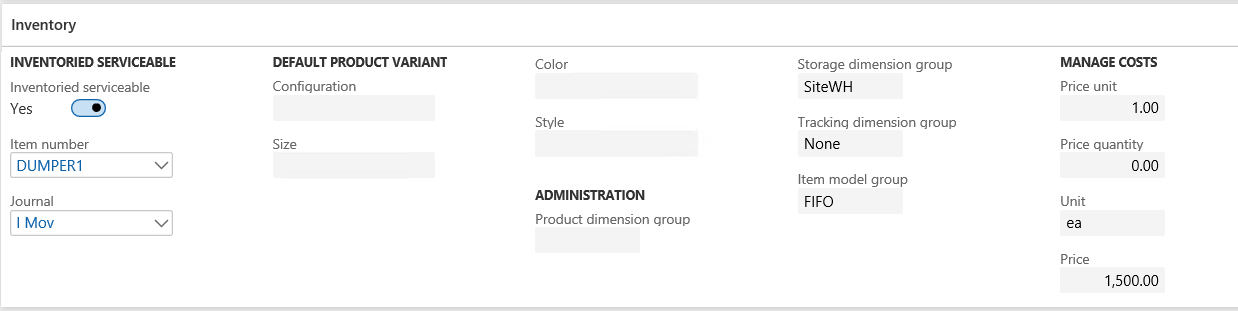
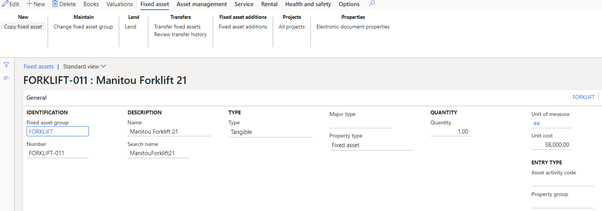
Now you can create a new serviceable. To create a new serviceable, refer to the blog Managing your company’s assets with Repair. Maintain. Rent. (R.M.R.). Use the serviceable type, model, and make created above.
Serviceable management > Common > Serviceable> All serviceable.
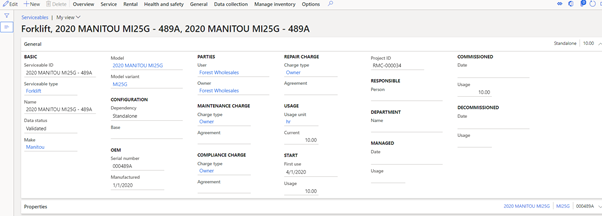
Update the rental and the fixed asset details to the serviceable in the rental and structure fast tab in the serviceable form.
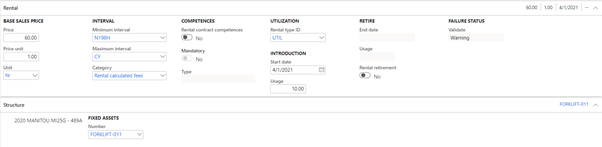
Move the serviceable status to validated state and rental status as activated.
Note: you need to enter the rental start date and usage for the rental status (asset) to be activated.
Once the rental status is activated you can also view the asset in the following path.
Rentable management > Common > Rentables > All rentable
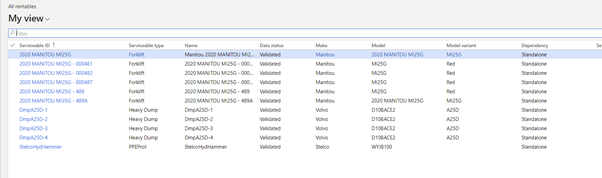
This completes the first part of procurement of serviceable (asset) and converting the serviceable into a rentable. Stay tuned for the remaining two parts of this process.

Author
Rohan Wilson Lobo