Service request pool is created by AXImprove, Repair. Maintain. Rent. also called R.M.R. is a comprehensive tool that facilitates the efficient maintenance and management of assets in a company. Originally built on Microsoft Dynamics AX 2012, R.M.R. is also available on Microsoft Dynamics 365 allowing users of various versions to benefit from this tool. With its seamless integration with the core modules of Microsoft Dynamics AX, R.M.R. cleverly leverages the features of the ERP to the optimum. know more about Managing your company’s assets with Repair. Maintain. Rent.
We in this blog will be writing about one of the features of R.M.R called ‘Service request pool’. Service request pool can be used to add any request for maintenance, repair, or compliance by any of the person responsible for that serviceable (Asset), be it technician, operator, cleaner, or even the service advisor to log it in a pool. Once the service request is logged a responsible person can approve it and execute the service request by adding it to the existing work order or by creating a new work order.
Service request pool flow chart
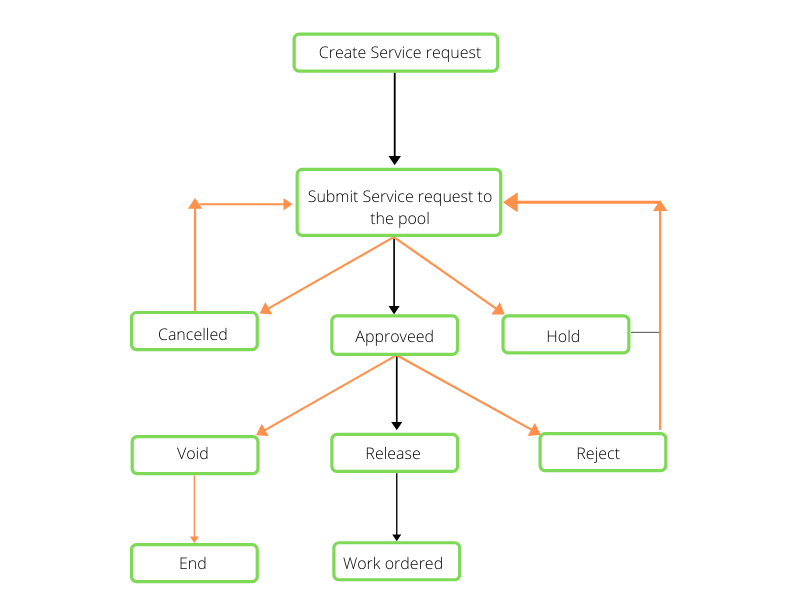
The flow chart above shows how a service request once submitted to the pool, is approved and released to become a work order.
Let’s say, Konstruct ltd. is a construction company that manages a fleet of heavy dumpers. Konstruct ltd uses these heavy dumpers in all its construction projects. The heavy dumpers require regular maintenance and upkeep to ensure they are in good working condition and the operation of the business is not interrupted. While managing a fleet of heavy equipment can otherwise be quite a daunting task, using R.M.R. for the job can make the whole process simple and manageable.
A Cleaner notices an oil leakage in one of the heavy dumpers used by the Konstruct ltd. He immediately logs a service request using the R.M.R service request pool functionality.
To navigate this in Microsoft Dynamics 365 you need to go to Serviceable management > Common > Service request pool > All Service requests.
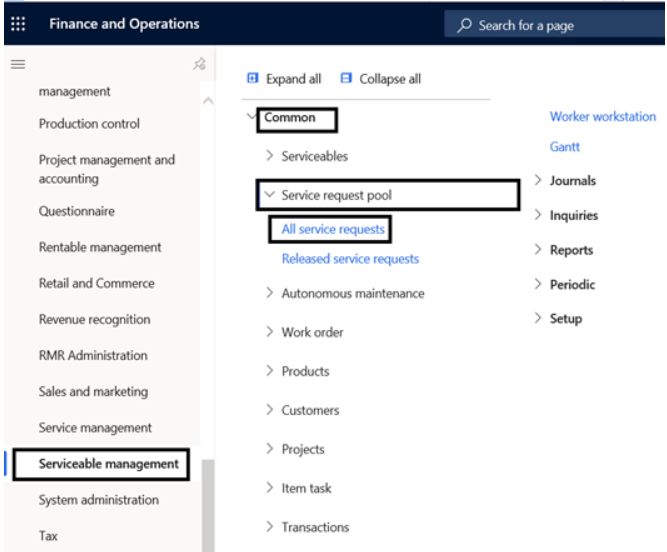
Click on New
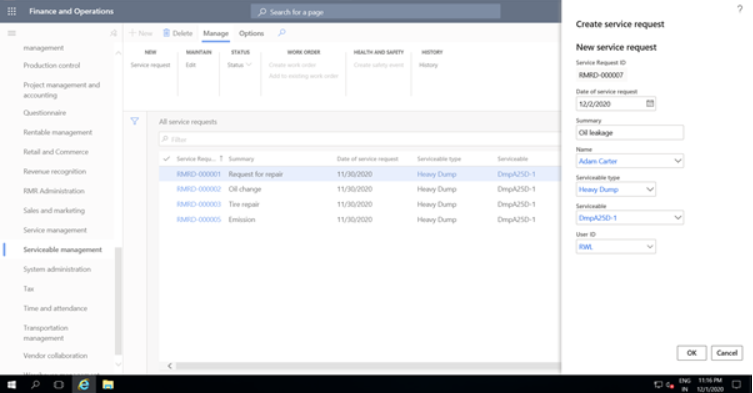
Give the summary of the service request, date, person logging the service request, and the serviceable (Asset) for which this service request was logged and click OK.
Once you click ok you can give all the additional information in the service request.
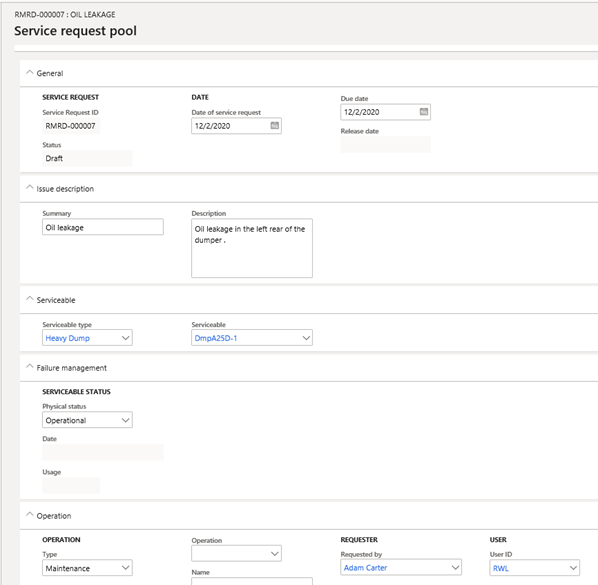
You can fill in the due date as to when the service request needs to be resolved, a full description of the issue, and if the serviceable (Asset) is operational or failed. If you know the required operation or job, you can select it at the time of creating the service request, else it can be updated by the Service advisor or the Service manager while approving the service request. Once done, you can go to the Manage tab > Status and submit the service request.
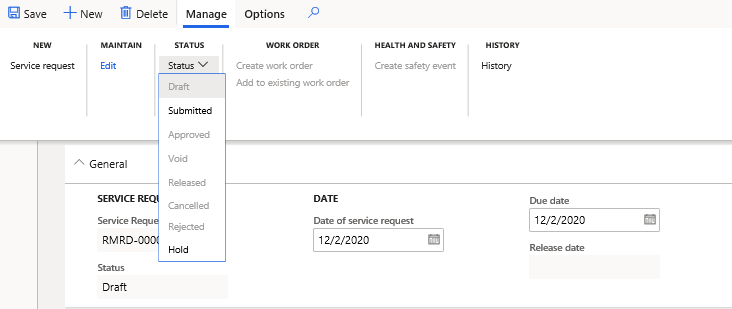
During the approval process, the Service Advisor will check the details of the service request, update the right due date and the operation (job) to be used for fixing the oil leakage issue, and approve the service request.
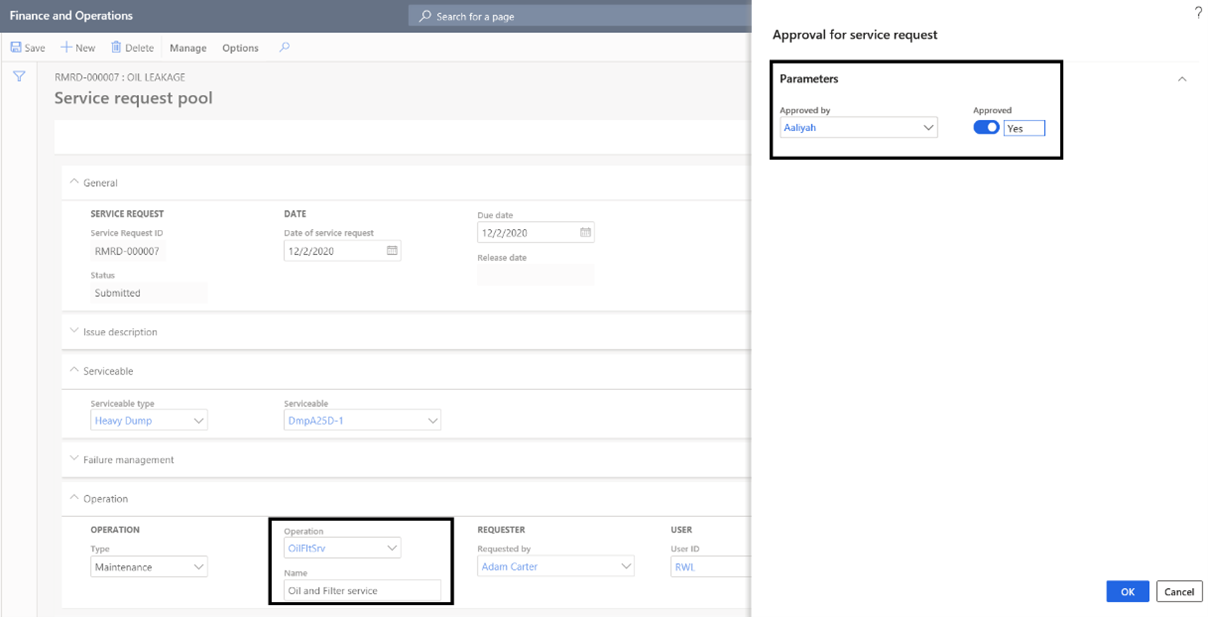
Once approved by the Service Advisor, the service manager can review the service request and he will have the option to void or to reject the service request in case the details are incomplete. Once rejected you can update the service request details and resubmit it again.
If all the details updated are correct, then the Service Advisor or Service Manager can create a work order. This will automatically move the status of the service request to Released.
The service advisor can also create a Safety event. You will know more about safety events in our upcoming blogs.
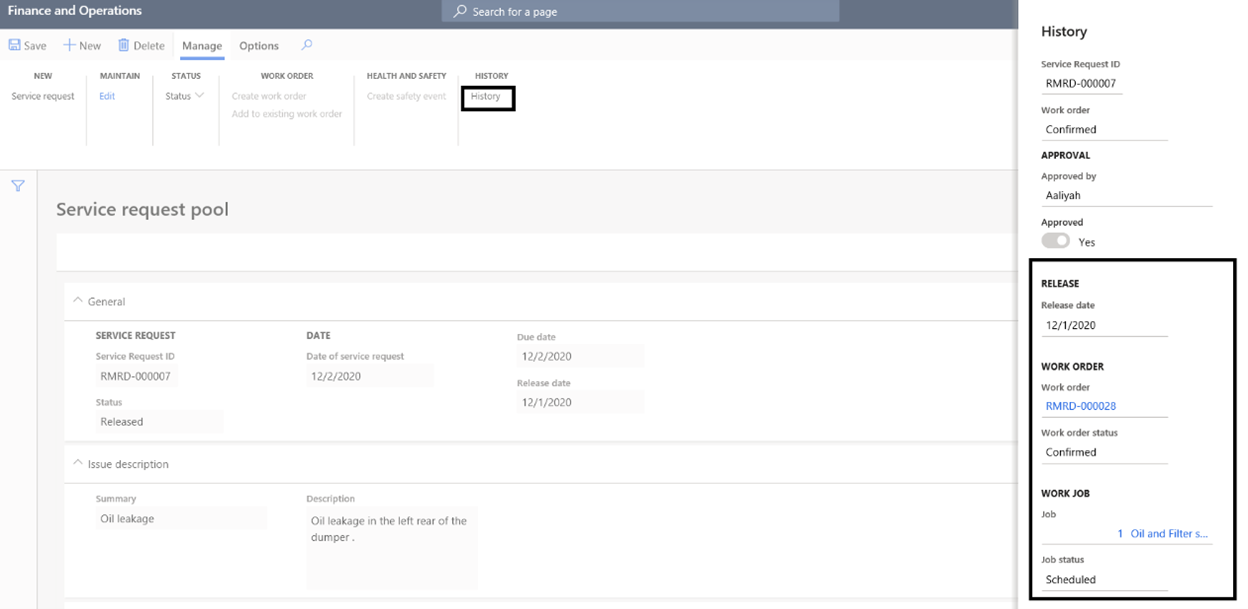
You will be able to see the details of the work order and the progress of the job status by clicking the history button from the manage tab. This will complete the process of service request and start the work order process.
Author
Rohan Wilson Lobo